
Release: 25-08-2010
- Ad delivery based on publisher shares and priorities
- Frequency cappings for seconds/minutes
- Copying categories
- Account level setting for the format of CTR indicators in CSV/XLS reports
- Displaying the status of creatives under Exclusions
- Additional field in creative definition views for 3rd party click tracking URLs
- Displaying the placement count in publisher ad space definition views
- Copied orders get inactive automatically
 Ad delivery based on publisher shares and priorities
Ad delivery based on publisher shares and priorities
The efficiency of online campaigns also depends on how well an ad server can automatically prioritize ad delivery on numerous web sites of the same online portfolio. AdOcean will be upgraded in the next release with a new feature that helps you prioritize ad delivery based on the importance or general capacity of your web sites (represented as publishers in the system). The new feature activates two additional properties for publishers:
- Publisher share
- Publisher priority
How does ad delivery based on publisher shares work?
If you would like to deliver ads on different publisher advertising spaces by keeping a certain ratio between them, then you need to set your campaign or order to make use of publisher shares.
All the publishers have a default share which can also be overridden in a campaign or an order. This value is a number between 0 and 100 (interpreted as 0% and 100%) or "N/A" (not available).
Ad delivery based on publisher shares will make the system evaluate all the publisher shares set for the campaign or order and automatically deliver events according to these ratios. Since AdOcean works with hourly delivery plans in the backend, the performance of the publishers is also revised in every hour. The way this delivery works is best explained through the following example.
You set up an order with 4 publishers and the following publisher shares:
- Publisher A share = 60%
- Publisher B share = 30%
- Publisher C share = N/A
- Publisher D share = N/A
With such publisher shares set, the system will divide the deliverable impressions with the following planned numbers for every hour:
- Publisher A: 600 impressions (60% of 1 000 impressions)
- Publisher B: 300 impressions (30% of 1 000 impressions)
- Publisher C and D: 100 impressions in any ratio (remainder of the total 100% is 10)
As mentioned before, shares are recommended to be between 0 and 100 values but it is not obligatory. Taking this into account with the fact that you may set such shares for publishers in the order, which will sum up to more than 100% at the end, it is important to keep in mind that the system will convert any values for the delivery plan to fit the calculation algorithm. In other words, if you set two publishers for an order and both have 60% share set, the system will handle these values as 50% and 50% (summing up to exactly 100%). If the two publishers have a sum of percentages less than 100% then the same adjustment is done on backend side.
What is happening if any of the publishers cannot deliver the planned number of events? In such case the system will slow down the delivery pace of ads at the other publishers, too, until the belated publisher can catch up with the others. The reason is that the core principle of publisher shares is to maintain the set ratios at any cost, even if it means that a belated publisher with poor performance will hold back the other publishers as well.
An alternative way to achieve a similar effect was before to set up separate orders for every publisher with the manually calculated number of events respectively.
How does ad delivery based on publisher priorities work?
If you would like to deliver ads on different publisher advertising spaces by keeping a strict order between them, then you need to set your campaign or order to make use of publisher priorities.
All the publishers have a default priority which can also be overridden in a campaign or an order. This value ranges from 0 to 100, where 0 is the lowest and 100 is the highest priority. If you set up delivery of ads based on publisher priorities then the system will try fulfilling the number of planned events at the publisher with the highest priority first. If it is not possible (the publisher with the highest priority does not have enough page views to deliver these ads), then ads will be pushed to the publisher with the next highest priority and this goes on until the number of planned events have all been delivered in the actual hour. As AdOcean makes delivery plans based on full hours, ads will be delivered again from the next hour on the ad space of the publisher, which has the highest priority set. An example:
You set up an order with 4 publishers and the following publisher priorities:
- Publisher A priority = 100
- Publisher B priority = 90
- Publisher C priority = 10
- Publisher D priority = 10
Let us also assume that during an hour the system can deliver only 900 impressions on the placements of Publisher A. The plan for that hour still lacks 100 impressions, which is going to be delivered then on placements of Publisher B.
If Publisher B also does not have enough page views during that same hour to deliver the ad, and for example it can only deliver 50 instead of 100 impressions, the system will check which publisher comes next in the priority list. There are 2 publishers, C and D, with the same priority, so the system will push ads to those placements until 50 impressions get delivered. Since Publisher C and D have the same priority, it also means that the 50 impressions will be distributed randomly between those two advertising spaces.
If Publisher A has enough potential in a given hour to deliver the planned number of events then publishers with lower priority will not deliver any advertisement for the order.
Setting up the default shares and priorities
The default publisher shares and priorities can be set up under the "PUBLISHERS" main menu. The currently set default shares and priorities can be seen in the list of publishers.
If you would like to change the default shares, you can do so by clicking the ![]() icon. The view will be reloaded and text fields become available in the column, where you can change the default values. When finished, just click the
icon. The view will be reloaded and text fields become available in the column, where you can change the default values. When finished, just click the ![]() icon above the table.
icon above the table.

Figure: Saving the changes of publisher shares
Publisher priorities can be changed in the same way: click the ![]() icon, then modify the default values in the text fields and finally, click the
icon, then modify the default values in the text fields and finally, click the ![]() icon above the table to approve your changes.
icon above the table to approve your changes.

Figure: Saving the changes of publisher priorities
Changing the default mode of ad delivery on account level
The new feature of publisher shares and priorities is hidden in your campaign editing views and in "PUBLISHERS" main menu by default. If you decide to take advantage it and would like to see order editing views with either publisher share or publisher priority options turned on by default, you can do so in your account.
Navigate to the "GENERAL" menu then go to the newly added "ACCOUNT SETTINGS" submenu there. This view displays your account level settings for the default delivery mode of campaign and orders. If the "Enable publisher-based delivery modes" checkbox in unchecked then you will not see any publisher share or publisher priority settings in the interface. In case the checkbox is selected, the default delivery mode can be set to the following values by the help of three radio buttons:
- None - your campaigns and orders will be created by having the standard, current delivery mode set. However, you will have a drop-down list under "CAMPAIGN PROPERTIES" to switch to delivery based on publisher shares or publisher priorities.
- Share - your campaigns and orders will be created by having the delivery based on publisher shares option selected by default.
- Priority - your campaigns and orders will be created by having the delivery based on publisher priorities option selected by default.
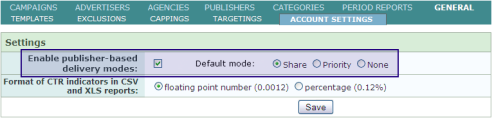
Figure: Account settings for the publisher-based ad delivery
Delivering ads based on publisher shares or priorities on order vs. campaign level
As it was referred to in this description before, delivery based on publisher shares or priorities is possible on the level of orders and also on the level of a whole campaign. It depends on your selection of "Impression mode" under the "CAMPAIGN PROPERTIES" submenu of a campaign.
If "Impression mode" is set to "For each order" then publisher share or priority settings will become available in the order and surround editing views.
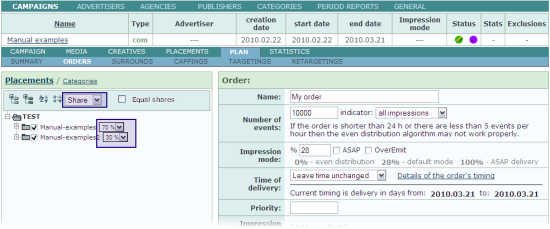
Figure: An example order definition view when "Impression mode" is set to "For each order" in campaign properites
Please note that you have to save a newly created order or surround first to be able to tweak the publisher shares or priorities there. Before clicking the "add" button in the order or surround adding view, these publisher values are not visible.
If it is set to "For entire campaign" then the publisher share or priority setting become available under the "PLACEMENTS" submenu of the edited campaign.
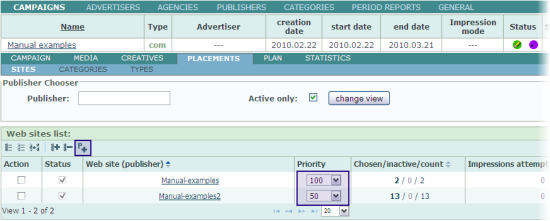
Figure: An example of the "PLACEMENTS" submenu of a campaign when "Impression mode" is set to "For entire campaign" in campaign properites
 Frequency cappings for seconds/minutes
Frequency cappings for seconds/minutes
We will extend the options of Frequency capping and will let you set it to as little time units as minutes and seconds.
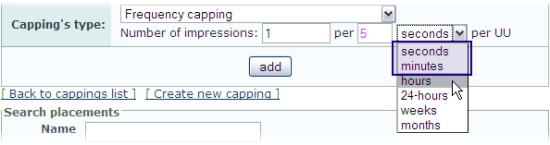
Figure: Frequency capping with the new time units of minutes and seconds
 Copying categories
Copying categories
A new "copy" button will become available in the category definition views (go to "CATEGORIES" menu under the "ADMINISTRATION" main tab and click on the name of any category to go definition view). Clicking this button will duplicate the given category, the new copy will have exactly the same properties and assigned placements as the original instance.
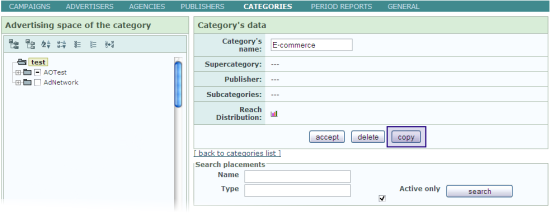
Figure: The new copy button for duplicating categories with their properties
 Account level setting for the format of CTR indicators in CSV/XLS reports
Account level setting for the format of CTR indicators in CSV/XLS reports
In the "ACCOUNT SETTINGS" submenu of "GENERAL" menu you will have a new setting which controls how CTR indicators will be presented in CSV and XLS period reports. By default, the CTR indicators will be presented as floating point numbers (e.g. 0.0012) but you will also have the possibility to convert them automatically to percentage format (e.g. 0.12%). If you do any advanced calculation with the exported data then it is recommended to keep the floating point number format.
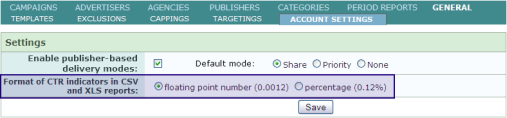
Figure: Setting the format of CTR indicators in CSV and XLS reports
Displaying the status of creatives under Exclusions
When adding a creative to an exclusion, you will now also see the "Status" column informing you whether a certain creative is active or inactive at that time.
Additional field in creative definition views for 3rd party click tracking URLs
A new field will be added to creative definition views with "Third party click tracking URL" label. You can paste here any third party click tracking URL which you had to insert before the landing page URL in the "URL" field of the creative in thye past. This will help you keep the two URL addresses separated.
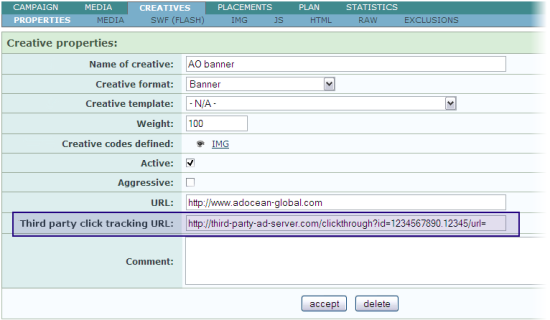
Figure: Filed for adding a third party click tyracking URL to a creative
Note: The field can only be used for redirection type of click tracking (like gemiusDirectEffect's method), if the third party click tracking utilizies any other methodology then please use the appropriate parameter of your creative template (if you need assistance in adding such special parameter to your creative templates then please contact our Technical Support with an example of the third party click tracking script you need to use).
Displaying the placement count in publisher ad space definition views
If there are more publishers in your account then there is a possibility to set different limits on the number of available active placements for them. If a publisher, who has access to trafficking, will log in to the interface then the number of available active placements will become visible in the ad space definition view. With the help of this additional piece of information, publishers can inform the main account holders on time if they need more placements for the web sites that they are trafficking.
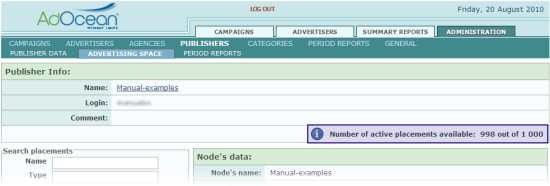
Figure: Placement count in a publisher ad space definition view
Copied orders get inactive automatically
After the deployment of this release, any copied order will have an inactive status by default. This will eliminate the need to manually inactivate such orders before you make changes to them, automatically preventing the delivery of any copied instance.
