
Release: 24-11-2010
- Salesperson type of user access
- Possibility of previewing campaign settings and suspending/resuming campaigns for Advertiser / Agency / Salesperson type of users
 Salesperson type of user access
Salesperson type of user access
A salesperson type of user in AdOcean has access to the statistics of only those campaigns, to which he or she has been assigned by a user with administrator rights. We hope that this new type of access level will be especially useful in companies, where the trafficking and sales teams are separated and need to have a different kind of access for their tasks to the system. In order to add a salesperson type of user to your account, please navigate to the new SALESPERSONS menu.
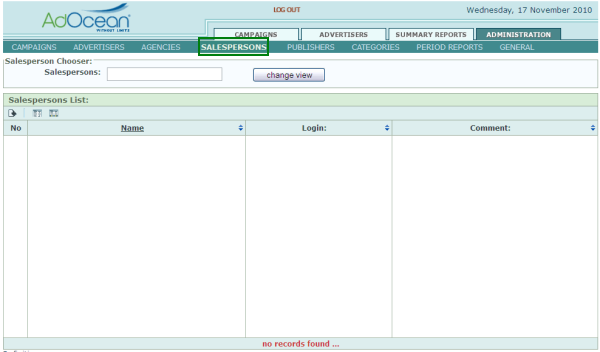
Figure: the new SALESPERSONS menu under ADMINISTRATION
Salespersons are defined similarly as other users, like advertisers or agencies: you have to enter the name of the user, define a login name and password, but you have some salesperson-specific options as well. The most important option is the definition of advertisers, whose campaigns you would like to let the salesperson have access to (such access can be overridden for any specific campaign, if needed).
A salesperson may be assigned to:
- all advertisers – the salesperson will be automatically assigned to any new campaign defined on the main AdOcean account, in order to grant her/him access to statistics;
- one or more specific advertisers – the salesperson will be automatically assigned to new campaigns of the selected advertiser(s) only, in order to grant her/him access to statistics;
- none of the advertisers – the salesperson will not be assigned to new campaigns at all, but it will still be possible to assign this user manually under the CAMPAIGN PROPERTIES submenu of a campaign.

Figure: the PROPERTIES view of a chosen salesperson
The "Advertiser" setting of a salesperson contains 2 columns: "Assigned" and "Unassigned". The first column contains advertisers, which the salesperson already is or should be connected to. If you select an advertiser from the drop-down list and click the “Add” button then the selected advertiser appears in the "Assigned" column.
If you would like to remove a previously assigned advertiser connection from the salesperson then you need to click the green arrow next to the advertiser’s name to move it to the "Unassigned" column. If you remove an advertiser assignment this way by mistake, just click the green arrow in front of the advertiser’s name in the "Unassigned" column to restore the connection with the salesperson. If you need to remove an advertiser connection, which you have added since the last saving of changes, you are able to do it by clicking the trash bin icon next to the advertiser’s name.
Note: if you see a green arrow next to an advertiser’s name in the "Assigned" column, it means that the advertiser is already assigned to the salesperson. If you see there a trash bin icon, it means that the advertiser was added by you since the last time you have saved your changes.
If you select "All advertisers" from the drop-down list and add this entity then all previously assigned advertisers will disappear from the "Assigned" column. If you select "N/A" from the drop-down list then none of the advertiser will be assigned to the salesperson.
If the "Assign to history" option is selected in the "Assigned" column then the given salesperson will not only be assigned to new campaigns of the assigned advertisers, but also to all historical campaigns (in other words to those as well, which have already been defined).
If the "Remove from history" option is selected in the "Unassigned" column then the given salesperson’s access to statistics will be denied in case of all campaigns of the particular advertiser.
When you define a campaign, you will see the additional option of granting access to statistics for salespersons (below the "Advertiser" drop-down list).
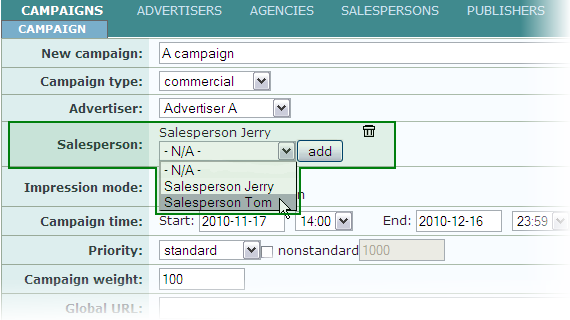
Figure: assigning salespersons to a campaign
When you set an advertiser for a given campaign then the system assigns the default salespersons accordingly. If you switch from Advertiser A to Advertiser B then the list of assigned salespersons is getting completely revised and changed, based on the default connections to Advertiser B.
Salespersons, who are assigned to all advertisers under the SALESPERSONS menu, will always be connected to campaigns, in order to have access to statistics. However, you still have the possibility to remove such salesperson’s access to a given campaign by clicking the trash bin icon next to her/his name in the CAMPAIGN PROPERTIES submenu.
 Possibility of previewing campaign settings and suspending/resuming campaigns for Advertiser / Agency / Salesperson type of users
Possibility of previewing campaign settings and suspending/resuming campaigns for Advertiser / Agency / Salesperson type of users
Users with administration rights have the possibility to give any advertiser, agency or salesperson type of user the ability to see campaign settings (with no right to change anything) and to suspend and resume campaigns which they own. In order to set such rights, the administrator has to go to the PROPERTIES submenu of a given advertiser, agency or salesperson.
At the bottom part of the view there are two checkboxes for managing the additional user rights:
- Preview of all campaign settings – this option lets you grant access for the user to the CAMPAIGNS menu under the ADMINISTRATION tab. Please note that by default users can see some, but not all campaign settings when they log in to AdOcean. When this option is turned on then they will see their own campaigns under the ADMINISTRATION tab like campaign traffickers do, including for example capping or targeting settings. Of course, users with preview rights cannot change any settings.
- Suspending / resuming campaigns – this option lets you grant the right for the user to suspend or resume owned campaigns. However, the user is only able to suspend or resume campaigns, if he or she has also access to preview all campaign settings (see its description above). Turning off the previous option will result in turning off this one as well in the interface.
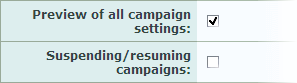
Figure: the new options for advertisers, agencies and salespersons
