
Release: 12-01-2011
- eCPM and Best Performing optimisation for campaigns and orders
- New global creative templates
- Self-exclusion for campaigns and creatives
 eCPM and Best Performing optimisation for campaigns and orders
eCPM and Best Performing optimisation for campaigns and orders
eCPM optimisation
The eCPM (effective CPM) feature lets you compare the income of different campaigns or orders. Optimisation of campaigns by eCPM allows publishers to maximize their income, no matter based on which model the ad space for a campaign has been sold (impressions - CPM, clicks - CPC or actions - CPA). The eCPM indicates the estimated earnings of the publishers for every thousand impressions.
The eCPM indicator is calculated as: eCPM = estimated income / number of all impressions x 1000
Note: estimated income is calculated simply by taking the set cost of the selected model and the most up-to-date value of the relevant indicator (e.g. the number of all clicks in case of CPC).
Optimisation by eCPM is possible on 2 levels:
- on account level, in order to display the most effective creatives by eCPM from all the campaigns where eCPM optimisation is turned on;
- on the level of orders, in order to display the most effective creatives by eCPM only from orders within the same campaign, where eCPM optimisation is turned on.
Cost information
Before starting to work with eCPM optimisation, the system needs to know the default currency in which you issue invoices to your advertisers about the costs of delivering their campaigns on your web sites. To do so, please go to the ACCOUNT SETTINGS menu under the GENERAL / ADMINISTRATION main tab in the AdOcean interface. Select the appropriate default currency for your account from the drop-down list and then save it. In case you issue invoices for some campaigns in another currency, you may override the currency setting for costs in campaigns where it is needed.
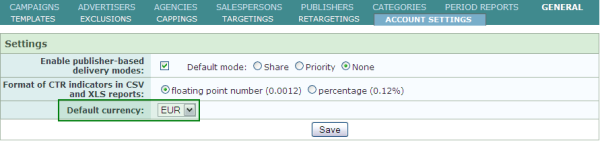
Figure: Setting the default currency under ACCOUNT SETTINGS
Another important thing to know about cost-related information that only administrator type of users see it by default. However, there is an additional option for advertisers, agencies and salespersons to have access to such information. To grant access to cost information, please go to the PROPERTIES view of any user in the ADVERTISERS, AGENCIES or SALESPERSONS menu then tick the "Access to cost info" checkbox and save the change.
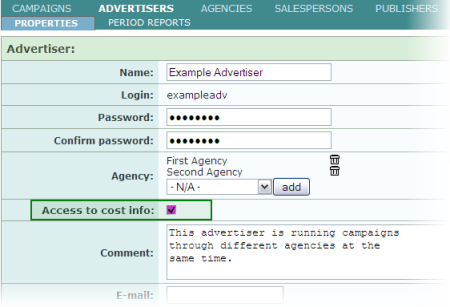
Figure: granting access to an advertiser to see cost information
Note: granting access to cost information has an effect on the STATISTICS views only. Cost settings of campaigns and orders can only be seen by users if the "Preview of all campaign settings" option is turned on for them.
Costs can be defined in CPM, CPC or CPA model and the selected currency in the PROPERTIES view of campaigns and in the order editing views. If eCPM optimisation is turned on for a campaign or order then setting the costs is required, for any other campaigns or orders it is optional. Cost-related information is presented in the STATISTICS menu of a campaign under the CAMPAIGNS main tab, in the following views:
- Summary of a campaign
- Summary of an order
- Order ranking
The system calculates 4 indicators for the whole campaign period and custom time periods (only if costs have been defined for the campaign and its orders):
- Total cost: the system calculates the subtotal of orders of the same model at first then the subtotals are summed again to get the total cost. Subtotals are calculated by taking orders of the same model and matching the set costs with the related statistics. For example in case of CPM-based orders, the system takes the CPM cost of a given order and then checks the number if all impressions (in case of CPC the number of all clicks, in case of CPA the number of actions is relevant).
- CPM: the hypothetical Cost per Mille of a campaign, if it were sold completely based on this model.
- CPC: the hypothetical Cost per Click of a campaign, if it were sold completely based on this model.
- CPA: the hypothetical Cost per Action of a campaign, if it were sold completely based on this model.
Best Performing optimisation
The Best Performing option for campaigns lets you effectively manage your campaigns on a larger advertising space. It helps to deliver creatives on those placements automatically, which produce the best results based on a selected indicator. Best Performing optimisation has been available for years in AdOcean as part of the "Impression program" capping, but with coming of this release it will cease to exist as a capping, working only in the given campaign. Using it on a larger scale is more powerful and useful and eliminates the need for the capping itself. It is very important that the level, on which Best Performing works, is changing but its algorithm of pushing the delivery of more effective creatives remains the same.
Note: previously defined Best Performing cappings will work properly for 30 days after the introduction of the new Best Performing approach. After 30 days those cappings will stop working.
Optimisation by Best Performing is possible on 2 levels:
- on account level, in order to display the most effective creatives by Best Performing from all the campaigns where Best Performing optimisation is turned on;
- on the level of orders, in order to display the most effective creatives by Best Performing only from orders within the same campaign, where Best Performing optimisation is turned on.
Best Performing optimisation may be based on one of the following indicators: CTR, UCTR, CTR d.i., UCTR d.i., AR-V, AR-U, CR-V, CR-U.
About the optimisation algorithm
Optimisation based on eCPM or Best Performing uses the same base algorithm and takes place at two levels: first at the placement level and then at the creative level. In other words, the system makes a decision first about where to deliver an ad and afterwards about what exactly to display of the available options (as a placement has always several creatives connected to it).
According to the optimisation algorithms, campaign priorities are the most important. Campaign weight comes next (in case there are more campaigns with the same priority connected to the same placement) and finally the modified creative weights. Order priorities are ignored by system, except when a creative is defined in several orders, as the order with the highest priority is selected for delivery then.
Setting up eCPM and Best Performing optimisation in the interface
It is possible to set eCPM or Best Performing optimisation either for the whole campaign or for the orders separately (similarly to how impression mode works).
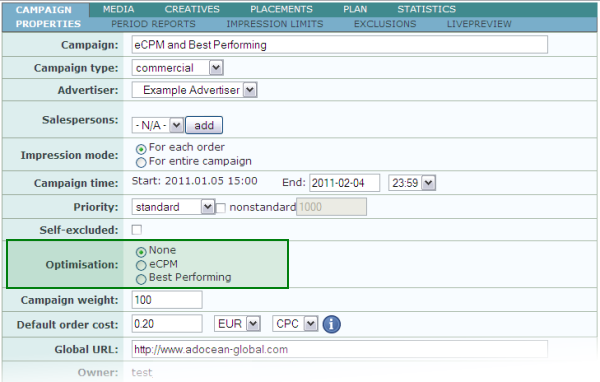
Figure: Optimisation setting at campaign properties
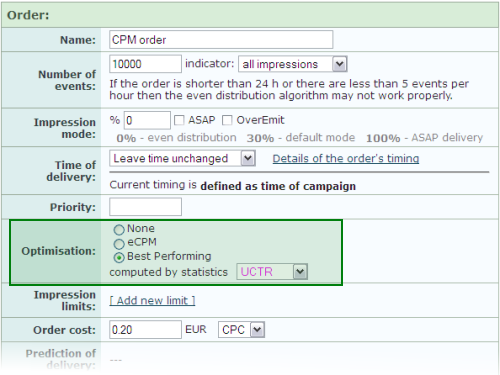
Figure: Optimisation setting in an order editing view
When selecting a method of optimisation for the entire campaign, it is not possible to change it for a single order. Setting different optimisation modes for orders is only possible, if optimisation is turned off on campaign level ('None' option is selected at campaign properties).
Selecting an optimisation method on campaign level means that all orders in the campaign have the same optimization mode as the campaign itself, even if they had a different method defined before on order level.
 New global creative templates
New global creative templates
AdOcean's global creatives will not only be standardised and updated with this release, but new global templates also become available in every account. We have prepared a document about these new templates, including their short description and the list of available parameters. A new creative demo web site has also been prepared where you can preview how the templates work in action. Lastly, a new technical specification has also been written for the new templates.
![]() Description of the new global templates (PDF)
Description of the new global templates (PDF)
![]() New technical specification of creatives (PDF)
New technical specification of creatives (PDF)
Creatives, which were set before the introduction of the new global templates, will work without any problem on your web pages, as changes are backward-compatible. Most notably the new technical specification includes optimised ActionScript 3 code snippets for Flash creatives.
 Self-exclusion for campaigns and creatives
Self-exclusion for campaigns and creatives
There are cases when the same campaign or creative might appear on the same page, when more than one placement of the same Master node is connected with the creative. There are also cases when it is desirable to avoid this from happening. AdOcean provides a new and simple way to exclude campaigns or creatives with themselves in the form of an additional option in the selected campaign's or creative's PROPERTIES submenu:
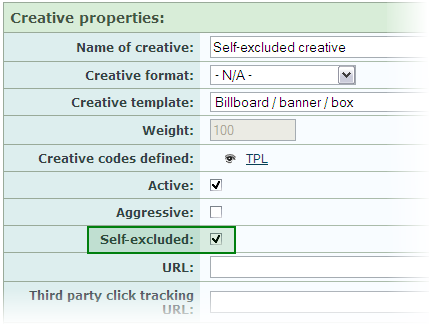
Figure: Setting self-exclusion for a creative
