
Release: 16-06-2010
- Targeting to mobile OS+browser and mobile devices
- Regular expressions in keyword capping
- New parameter option in creative templates
- PDF reports are available in several languages
- Safari browser in targetings
- Removal of templates for built-in JS and HTML creatives
- Campaign start and end times visibility fix
- Hidden placement codes for inactive placements
- Statistics icon visibility fix
 Targeting to mobile OS+browser and mobile devices
Targeting to mobile OS+browser and mobile devices
AdOcean has a new targeting type: "OS+Browser Mobile". You can use this to target a particular mobile OS (like the Android platform), a particular mobile browser or even specific mobile devices (see the figure below for an example). The logical relation between options of the same types (so between mobile browsers or devices) is OR, meaning that if you check both "Android" and "iPhoneOS" options then ads will be delivered if either the first or the second is used on a user's device. But the logical relation between different type of options is AND, meaning that if you check both "Symbian" and "Opera Mini" then only those users will have an ad delivered on their devices who use Opera Mini under Symbian and not some other type of mobile OS.
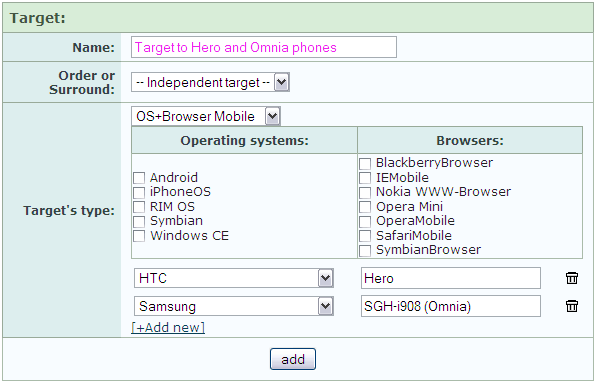
Figure: Targeting to specific smartphone devices
Note: the technology used by AdOcean makes it possible to serve ads only on such mobile devices, where the mobile browser can properly handle Javascript codes!
 Regular expressions in keyword capping
Regular expressions in keyword capping
Every AdOcean account will now have the possibility to use PCRE syntax when setting the expression for a keyword capping. The so-called 'regular expressions' help you to define certain rules and use these when deciding whether some keyword should deliver an ad or not. This can save you a lot of time if you have to set up a keyword capping with a huge set of keywords available.
A few examples on the usage of regular expressions:
- deliver an ad if keywords include either "white dog" or "black cat":
- deliver an ad for any keyword starting with the substring "cat" (like: cat, category, catalogue, etc.):
- deliver an ad if somebody, who subscribed for example to your newsletters, did not use an e-mail address of a certain domain (useful to promote your own e-mail service only to those who do not use it):
^(white+s+dog|black+s+cat)$
^cat.*
^(?!.*(@domain).*).*(@).*
Note: if you pass on more than one keyword in your placement codes or impressions scripts then exlcusion-based regular expressions (when you set up an expression including keywords to which you do not want to deliver an ad) then you need to separate those keywords in the placement codes or impression scripts by different characters than commas.
 New parameter option in creative templates
New parameter option in creative templates
There is a new tag available for the parameter config code of creative templates, which converts the following special characters to HTML entities, if entered in a parameter field during defining a creative:
- ampersand (&)
- double quote (")
- less than (<)
- greater than (>)
An example of the new tag in a creative template's parameter config:
human_readable_name_en='Code containing special chars:';
type='text_area';
name='my_code';
size=64,9;
default_value='';
empty='Y';
options='htmlspecialchars';
The result of using this tag in the parameter config of a creative template can be seen below:
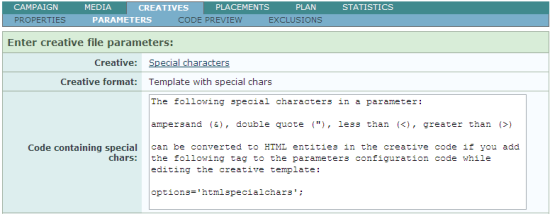
Figure: Special characters used in a creative parameter
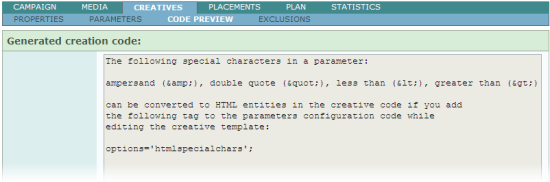
Figure: Special characters in the creative code if the template uses the special option
 PDF reports are available in several languages
PDF reports are available in several languages
From now, you can download PDF reports not only in the language used for the interface but also in any other languages available in the system.
Safari browser in targetings
Safari browser has been added to the options of "OS+Browser" type of targeting.
Removal of templates for built-in JS and HTML creatives
The template drop-down list is no longer available in the editing views of built-in JS and HTML type creatives (see figure below). You can use the more recent global creative templates instead which are shipped with every AdOcean account.
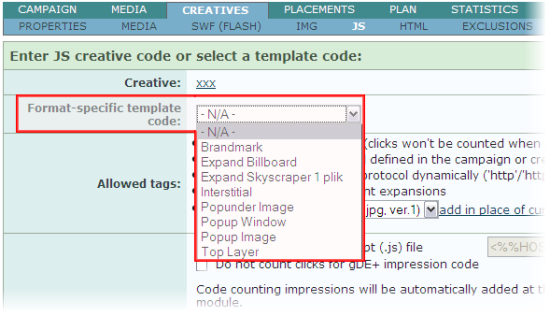
Campaign start and end times visibility fix
If you are navigating in a campaign's views in read-only mode, you will now see the campaign start and end dates properly on the top of the page, in the information bar of campaign properties. Before the change, you could see the start and end dates only if you entered editing mode.
Hidden placement codes for inactive placements
If you navigate to the "PUBLISHERS" menu, select a publisher and in the tree view of nodes and placements you select a Master node and then open the code preview window (clicking on the eye icon), the system will no longer display placement codes for inactive placements. This will avoid confusion when you need to get a list of all placement codes under a selected Master node but there are also inactive placements that should not be used any more.
Statistics icon visibility fix
The statistics icon will now be presented in interface only if the campaign has the first statistics data processed already.
